Chapter 2: Git Advanced
Let’s Raise Pull Request !!!
In this chapter, you are going to add your patch in Upstream Projects.
There are 3 terms Local (Git), Remote (origin), Remote (upstream). Remotes refer to code which is available on GitHub whereas Local refers to code available on your local system.
We have to follow this process:

Let’s do it !!!
For this demonstration purpose, I will refer psachin/octo repo as Remote (upstream).
Step 1. Forking Upstream Project.
After forking psachin/octo Repository, it will navigate you back to Newly forked repository.

Step 2. Clone it from your Forked Repository.

On your Local Machine:
$ git clone https://github.com/sbulage/octo.git
Step 3. Create new branch
As we don’t want to spoil Master branch which has a Stable code.
$ git checkout -b test <— Branch Name.
Step 4. Now Make your changes in the test branch.
Step 5. Add and commit the file to git which is tracked by GIT.
$ git add calc.py <— Your file name.
$ git commit -m “Added this functionality”
$ git log <— See commit message(which is yours).
Step 6. Now Push the changes to Remote (origin)
$ git push -u origin test <– newly created branch.
Step 7. Go to GitHub and check newly created branch is created or not.
Click on Compare and Pull Request (PR).


Hurray !!! You raised Your First PR 😀
Find Upstream Project and Raise as much as valid PR you raise. Please reach out to me if you find any difficulty.
Please, Like, Comment, Share this blog…
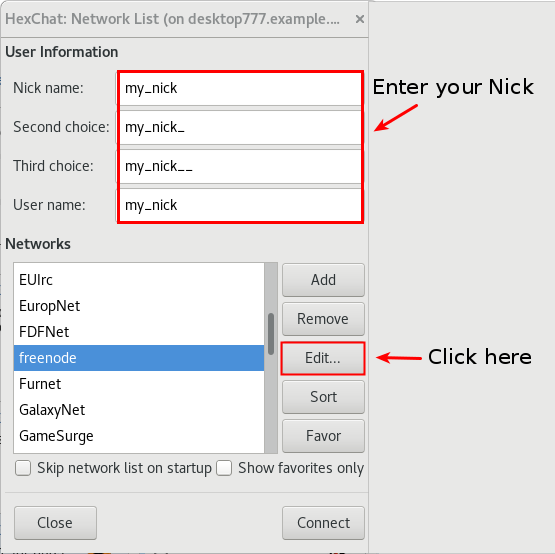















 e Meetup page
e Meetup page





 About Sublime text editor
About Sublime text editor